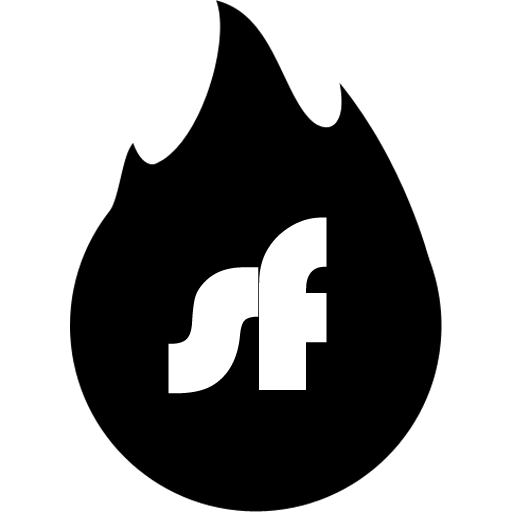- Note: While it is often possible to use Shellfire VPN on your PC to improve your console's NAT type, we only recommend this to advanced users. Using the Shellfire Box VPN router as a plug-and-play solution to this problem is much easier. If you want to use Shellfire VPN instead, visit this guide.
If you're a gamer, you know that a restricted NAT type (NAT Type 3) can spell disaster when trying to connect with friends or join multiplayer games. Many gamers experience these issues because their internet providers use technologies like DS-Lite or Carrier Grade NAT, which prevent the console from obtaining a more open NAT type (NAT Type 2). Fortunately, the Shellfire Box VPN router offers a reliable workaround by routing your console's data traffic through a VPN and providing a “real” public IPv4 address. In this guide, we'll walk you through the process of setting up your Shellfire Box VPN router to improve your gaming console's NAT type for PlayStation, Xbox, and Nintendo systems.
Understanding NAT Types and the Problem
Network Address Translation (NAT) is the process that allows multiple devices on your home network to share a single public IP address. There are three common NAT types:
- NAT Type 1 (Open): Direct connection to the internet, full port forwarding/DMZ (rare on home networks and not recommended for most users).
- NAT Type 2 (Moderate): Some restrictions, but generally allows for smooth online gameplay.
- NAT Type 3 (Strict/Restricted): Limits connectivity; many multiplayer features may not work correctly.
Why NAT Type 3 is a Problem:
- Connection Issues: Multiplayer games often rely on peer-to-peer connections, which may fail under NAT Type 3.
- Limited Online Features: Voice chat, game invites, and other real-time interactions can be severely impacted.
- DS-Lite and Carrier Grade NAT: Many ISPs use these technologies, meaning your router may not receive a unique public IPv4 address, leading to NAT Type 3 on your gaming consoles.
What is the Shellfire Box VPN Router?
The Shellfire Box VPN router is a VPN router that routes your console's data through a VPN, effectively bypassing the limitations imposed by your ISP's network setup. By doing so, it provides your gaming console with a genuine public IPv4 address, which can help transition your NAT type from 3 (Restricted) to 2 (Moderate). This upgrade can drastically improve your online gaming experience.
Preparing Your Network and Console
Before diving into the setup process, make sure you have the following:
- Shellfire Box VPN Router
- Internet Connection: Active broadband connection.
- Gaming Console: PlayStation, Xbox, or Nintendo console.
- Network Cables and Accessories: Ethernet cables (recommended) or Wi-Fi credentials for wireless setups.
- VPN Subscription: The Shellfire Box comes with a 12 or 24 month VPN subscription.
Step-by-Step Setup Guide
Position and Connect the Shellfire Box
- Placement: Place your Shellfire Box near your existing router or in a central location where it can establish a good Wifi connection to your console.
- Wiring:
- Wired Setup: Connect the Shellfire Box to your modem or primary router via Ethernet. Make sure you do not mix up the WAN and LAN ports:
- Wireless Setup: If using Wi-Fi, follow the instructions in your Shellfire Box manual to connect it to your network.
Internet router/modem[LAN]--[WAN]Shellfire Box[LAN/Wifi]--console
Access the Shellfire Box Admin Interface
- Login: Connect your pc, smartphone or tablet to the Shellfire Box' Wifi network or LAN port. Open a web browser on and visit http://sf.box/ or http://10.30.20.1/ .
Configure VPN Settings
- The VPN connection should already be working by default. Just select a VPN server that is located nearby and you're good to go. You will usually experience the best pings when selecting a nearby server. Make sure that Wireguard is selected for the best performace.
Connect Your Gaming Console
- Wired Connection: If possible, connect your console directly to the Shellfire Box via Ethernet for the best performance.
- Wireless Connection: When using Wi-Fi, ensure your console connects to the Shellfire Box's network. You will need to search for the network’s SSID (network name) and enter the Wifi password (WPA key) which you can find on the bottom of your Shellfire Box.
- Test the Connection:
- On your console, navigate to the network settings and run a connection test.
- Verify that your NAT type has improved to Type 2. If not, recheck your settings.
Troubleshooting and Tips
- VPN Connection Drops: Ensure that your VPN subscription is active, and consider selecting a different VPN server if you experience frequent drops.
- Consult Support: If you run into persistent issues, consult the Shellfire Box support documentation or reach out to our customer service for further assistance.
Conclusion
Using the Shellfire Box VPN router is an effective way to bypass the limitations imposed by ISP technologies like DS-Lite and Carrier Grade NAT. By routing your gaming console’s traffic through a VPN, you can obtain a public IPv4 address that upgrades your NAT type from 3 (Restricted) to 2 (Moderate), enhancing your overall gaming experience. Follow this guide carefully, and you'll be well on your way to smoother, more reliable online multiplayer gaming across PlayStation, Xbox, and Nintendo consoles.
Happy gaming!