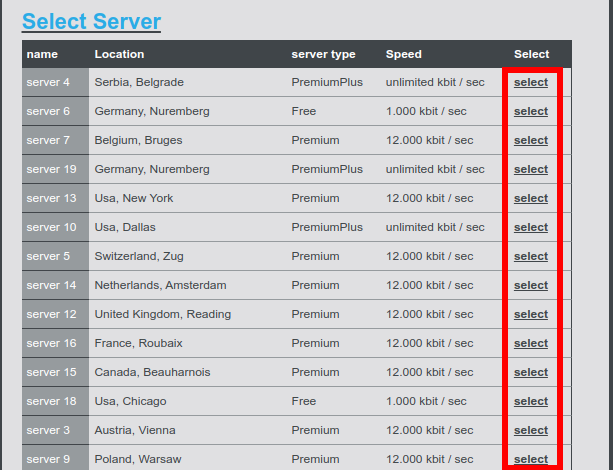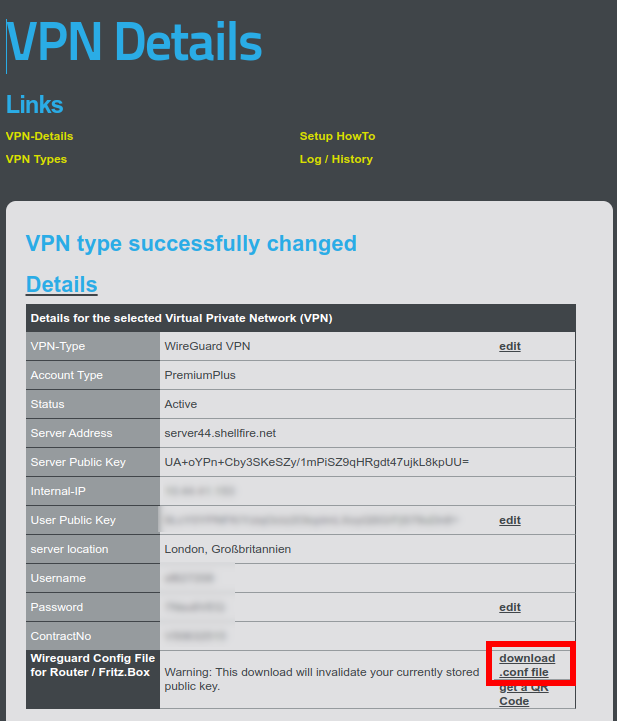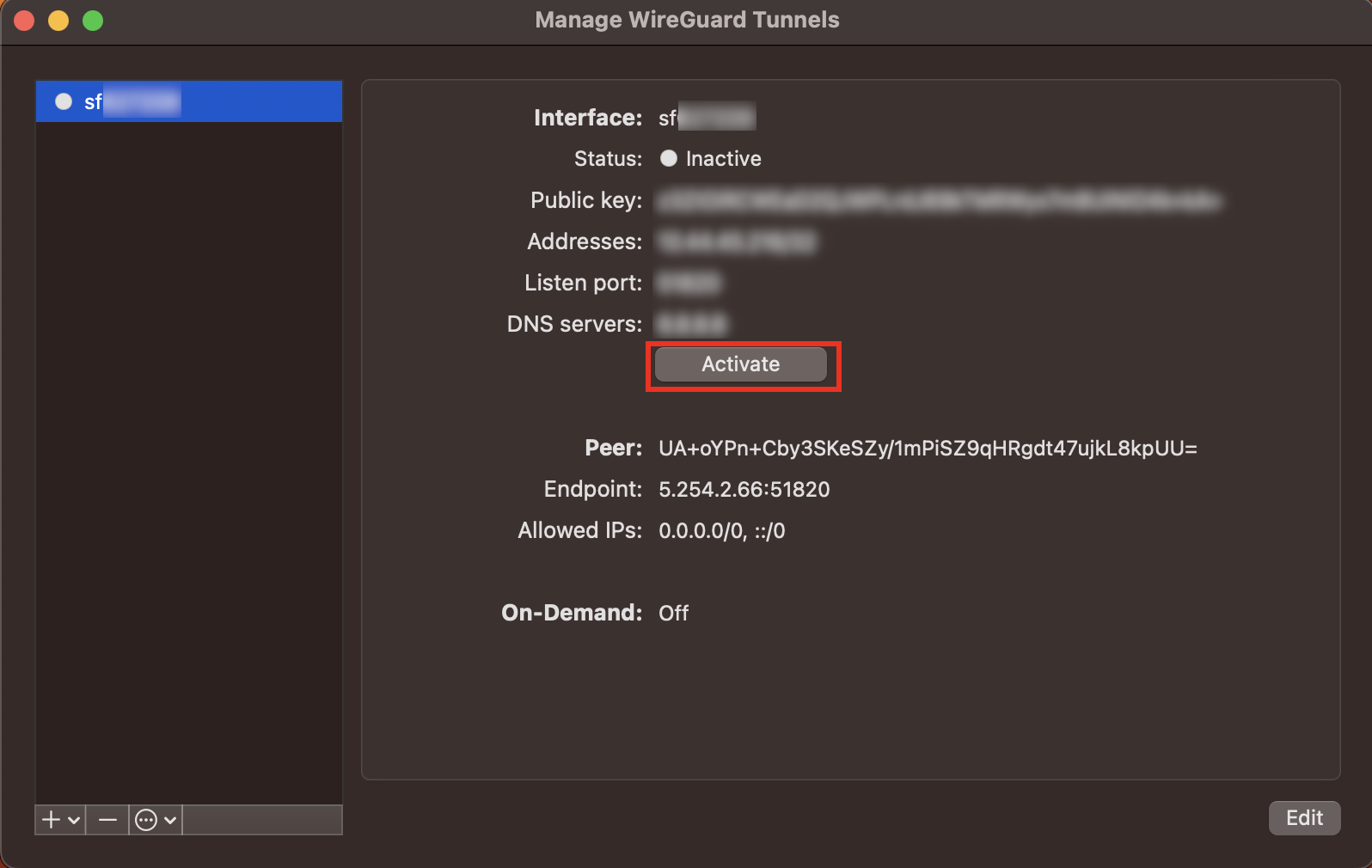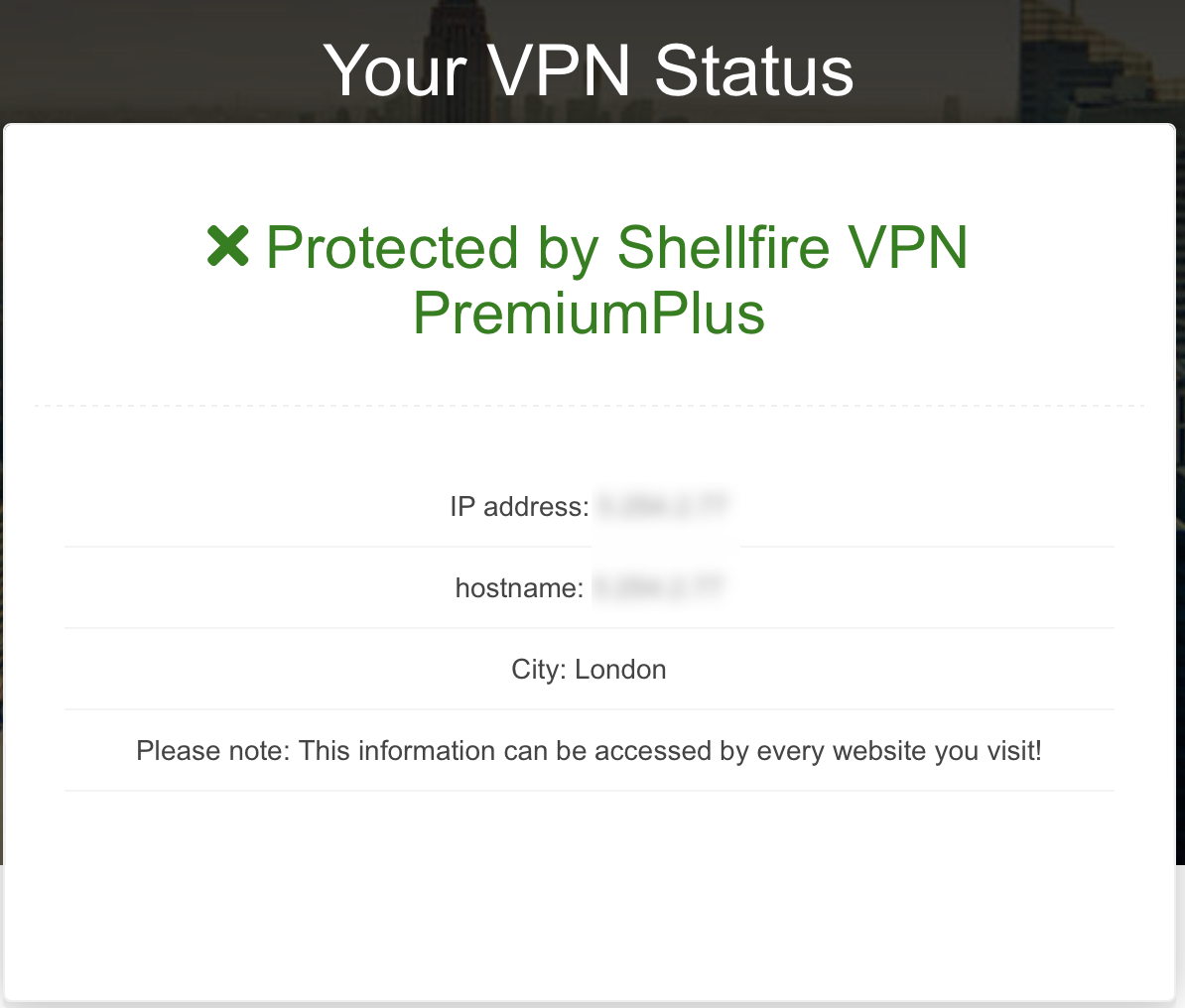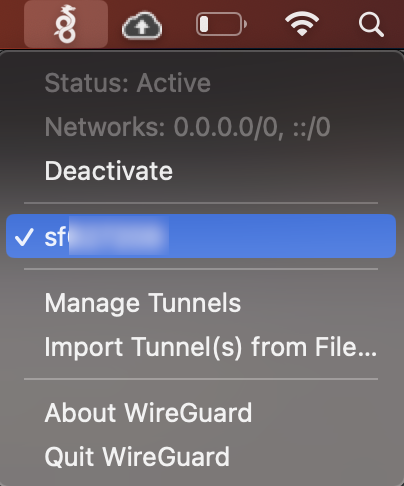How to connect your Mac to Shellfire VPN using Wireguard: A Step-by-Step Guide
If you want to connect your Mac to Shellfire VPN, the easiest way is to just quickly install the Shellfire VPN app from the App Store, log in with your credentials and fire up the connection. The Shellfire VPN app offers easy access to a safe VPN connection and lets you switch VPN servers in a matter of seconds. However, there are scenarios where you might want to establish a VPN connection manually instead. This guide will explain to you how to run Wireguard VPN on your Mac. The brand new Wireguard VPN protocol offers the best performance of all state-of-the-art VPN protocols. The prerequisites for this guide are:
- A Mac PC running macOS 12.0 or later
- A paid Shellfire VPN subscription (Free VPN accounts only work with the Shellfire VPN app)
- A working internet connection (obviously…)
Table of Contents
First, let’s start with some (slightly nerdy) background info
MacOS comes with pre-installed support for different VPN protocols. Historically, Apple has always had a preference for using IPSec and are providing built-in support for it on all their devices. While IPSec is a very solid choice considering performance and security, it has some drawbacks:
- IPSec requires the ESP protocol
- It is not easily possible to use custom ports to connect to an IPSec server
- New VPN protocols like Wireguard offer even better performance
The fact that IPSec requires ESP and uses fixed ports for the connection, make it very easy to block an IPSec connection. All it requires are a few clicks in the menu of your router to make any IPSec connection impossible. Unfortunately, many public Wi-fi hotspots still block IPSec nowadays. We believe that most of the time, this is not even done intentionally but rather due to outdated and misconfigured routers.
Let’s install Wireguard VPN on our Mac!
As mentioned before, macOS offers great support for IPSec out of the box. Unfortunately, this is not (yet?) the case for Wireguard. This means we will need to download and install the Wireguard client app on our Mac first.
- Open up the App Store and search for “Wireguard” or hit this link
- Click the cloud symbol to install the app, then hit “OPEN” to run it
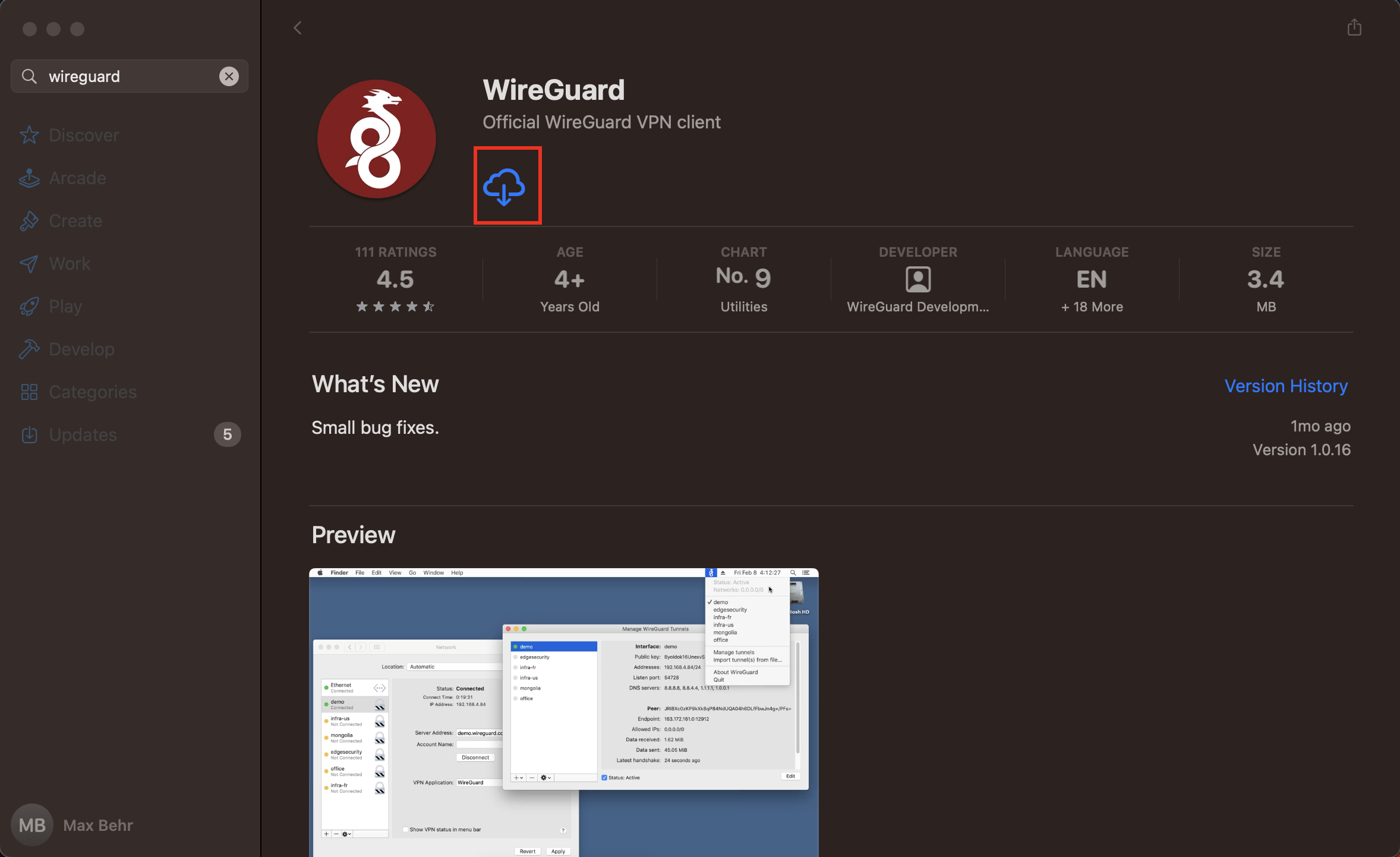
Now that you are running the Wireguard app, the next step is to download and import the VPN configuration.
Getting the Wireguard VPN config
-
- Log in to the Shellfire VPN website using your credentials
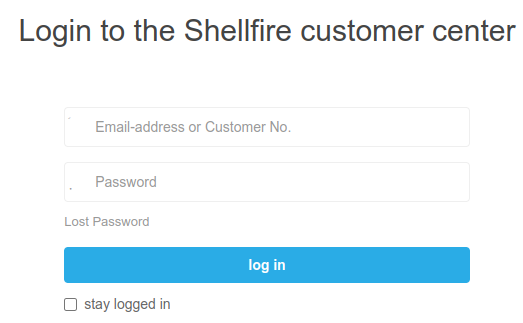
- Open up the quick access bar near the top of the screen
- Select your VPN account
- Now, check which VPN protocol is currently being used. If the VPN-Type is not set to Wireguard VPN, hit “edit” next to the VPN-Type. Select “Wireguard VPN” from the drop-down menu and hit “Save”.
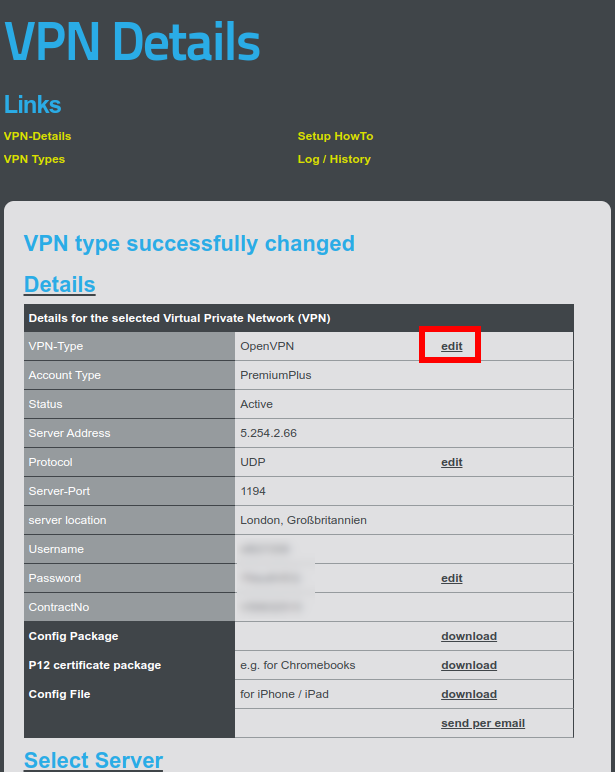
- Make sure you select the right VPN server for your needs from the list below
- Log in to the Shellfire VPN website using your credentials
This is it, you now have the config on your computer. Now let’s find out how to use it.
Importing the Wireguard VPN config into the Mac app
Now that you have your config downloaded, go back to the Wireguard app and follow these easy steps:
- Hit “Import tunnel(s) from file”
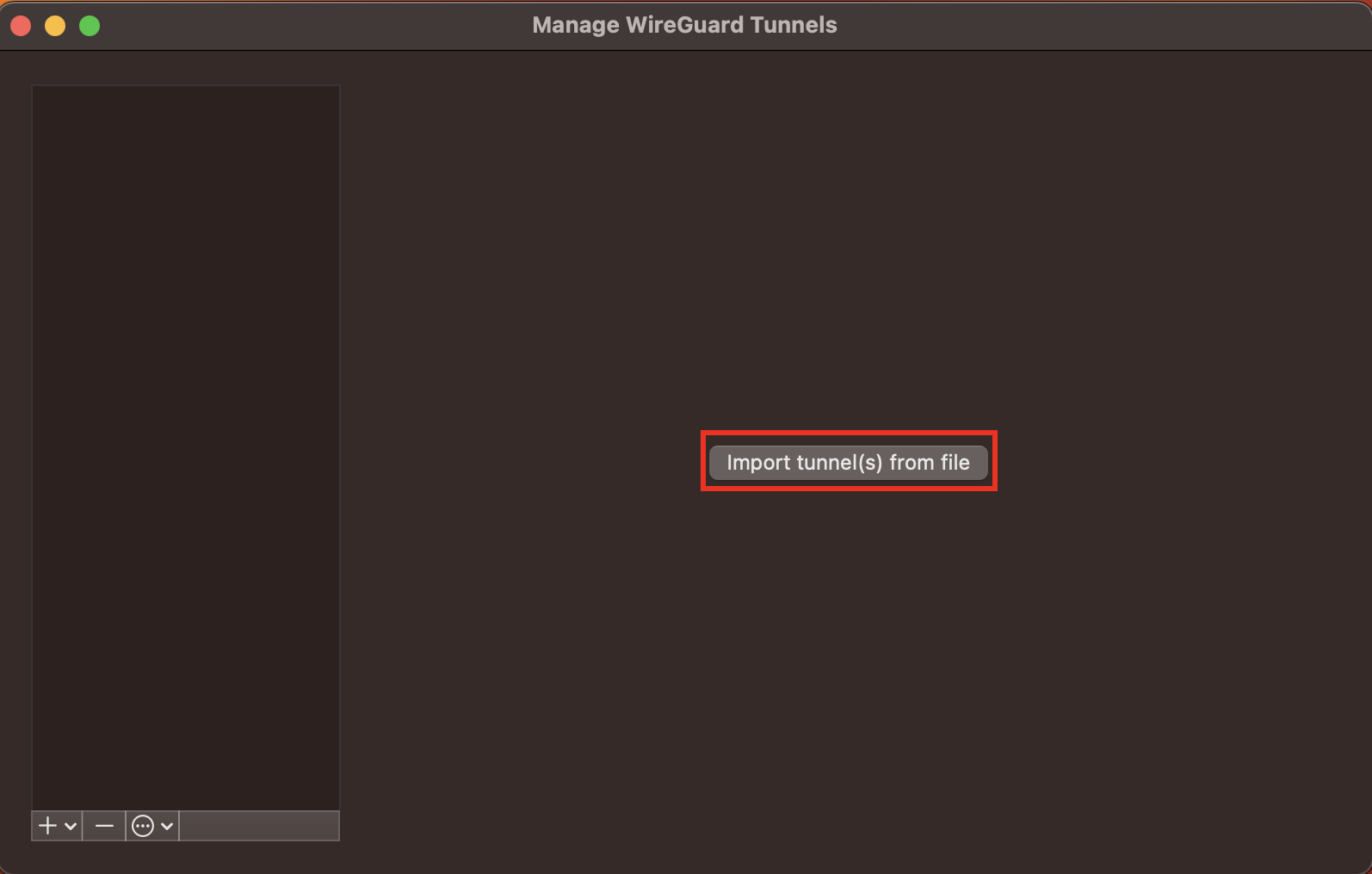
- Go to your Downloads folder or to any other location you downloaded the config file to and select the file, hit “Import”
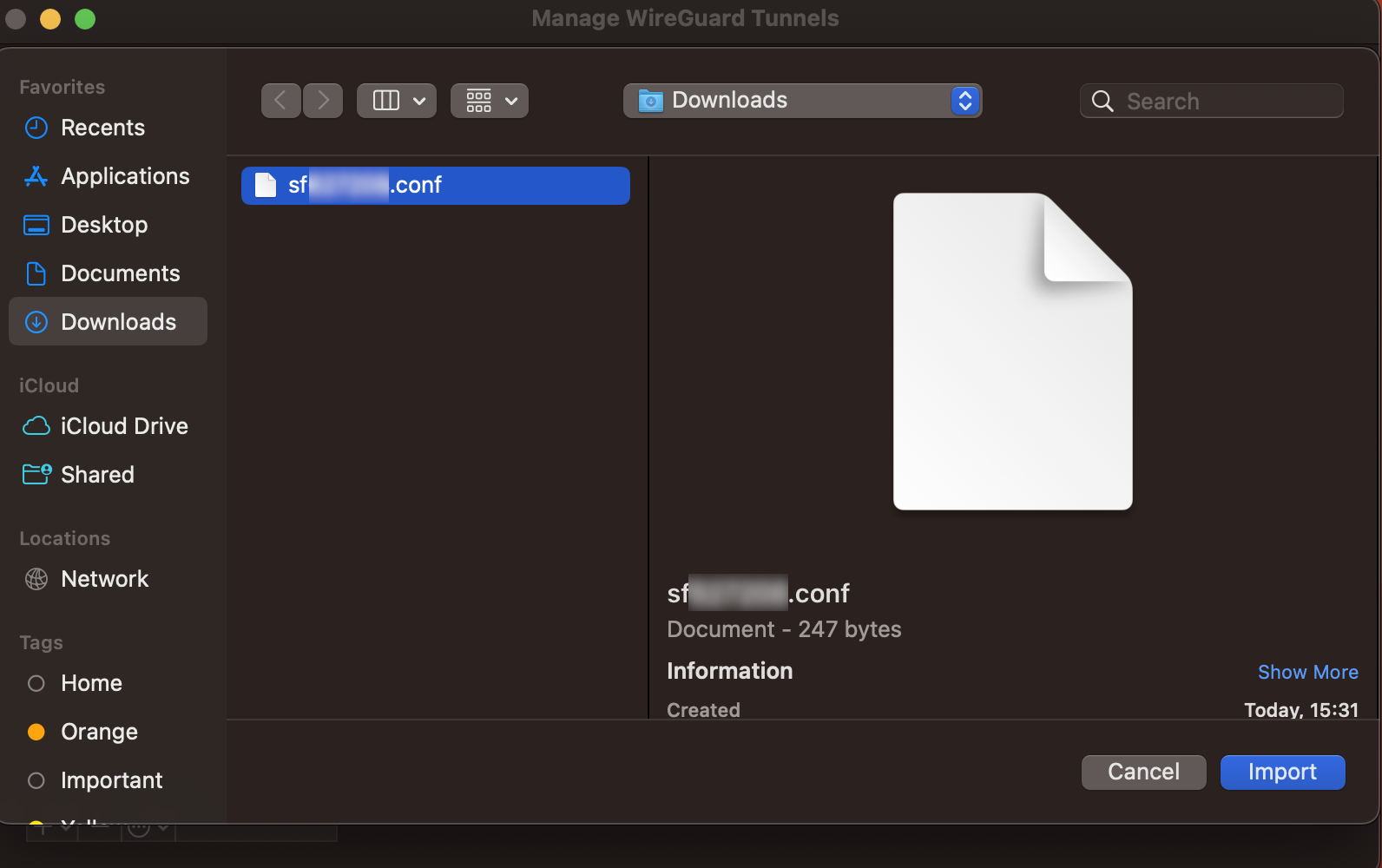
- The app will now ask for permission to add the VPN configuration. Make sure you hit “Allow”
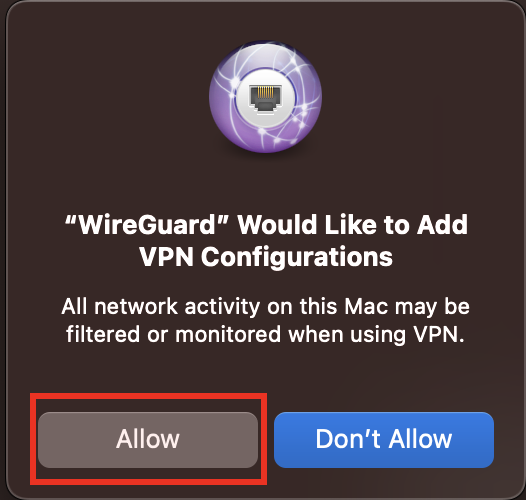
You’re done importing the config! Now all you need to do is fire up the VPN connection.
Connecting your Mac to the Wireguard VPN connection
You are now ready for the final step: Connecting to the VPN. While the app is open, you can simply hit “Activate”.
If you want to make sure that your connection is working, just visit our status page at https://shellfire.net/status/ .
Congratulations, your VPN status is protected and you are now running a high-performance Wireguard VPN connection on your Mac!
If you want to activate or de-activate your Shellfire VPN Wireguard connection from now on, simply click on the little Wireguard dragon icon in your top menu bar.
Please note: Each time you switch to a different VPN server or download the config again, you will need to import the updated config in order for the connection to work.