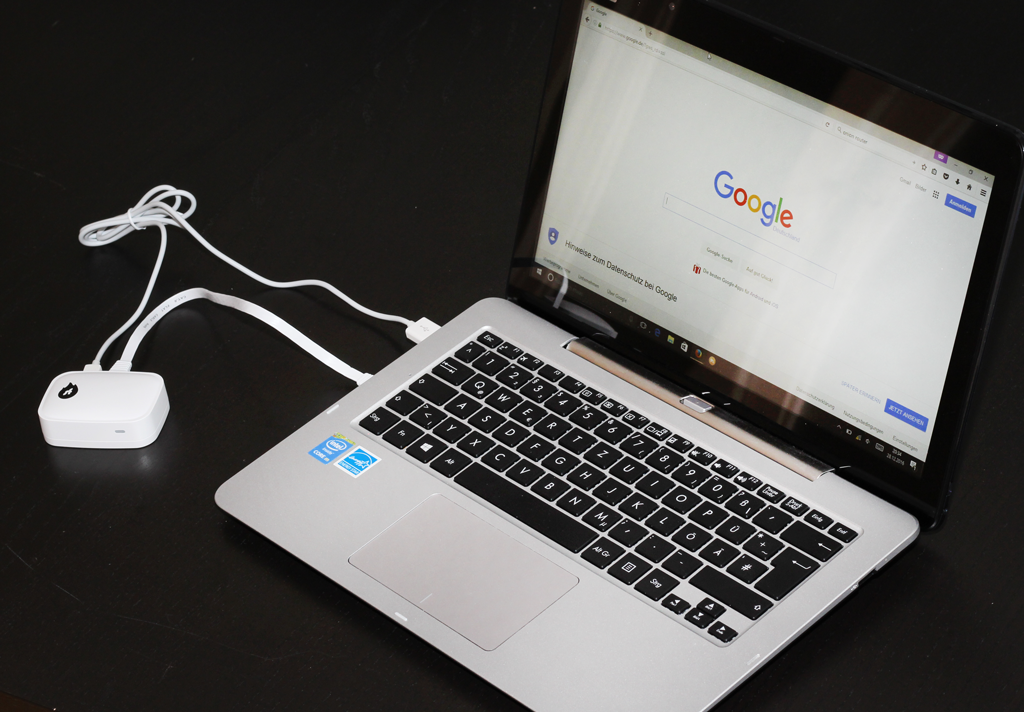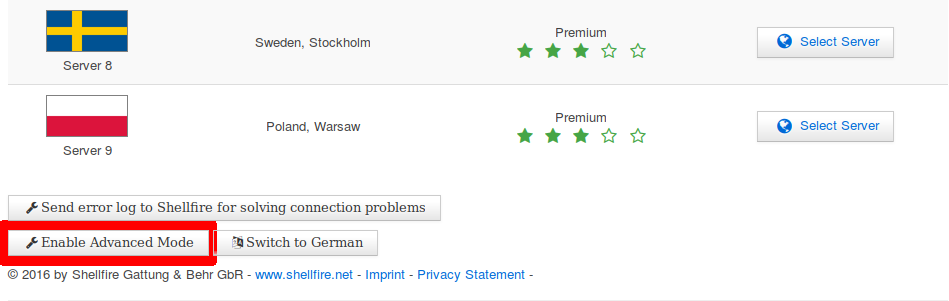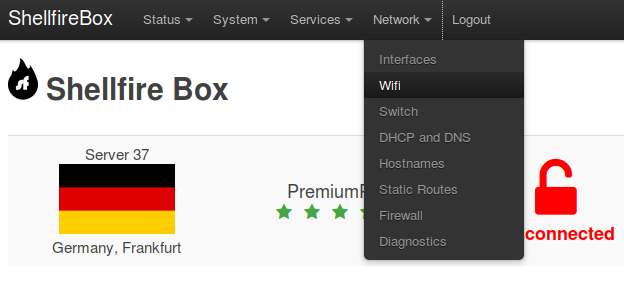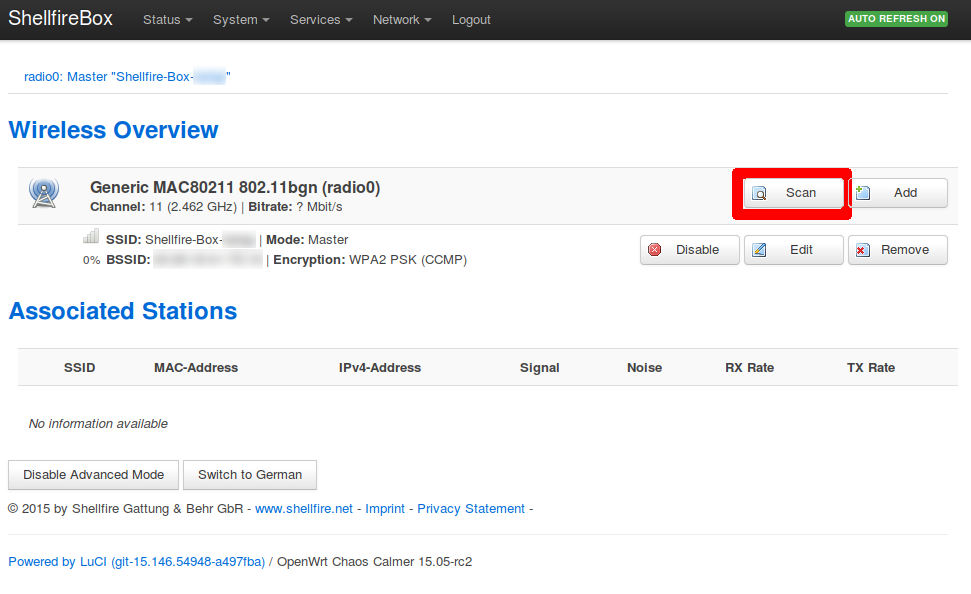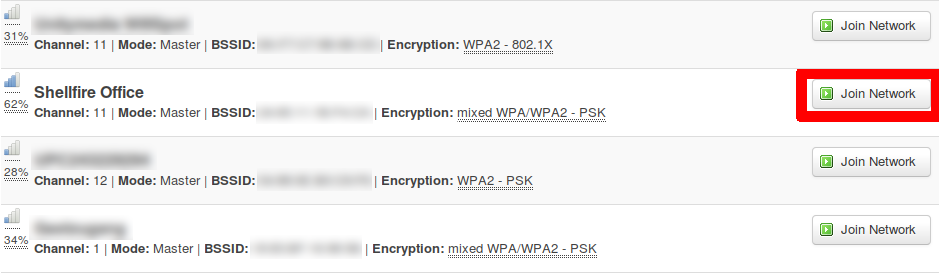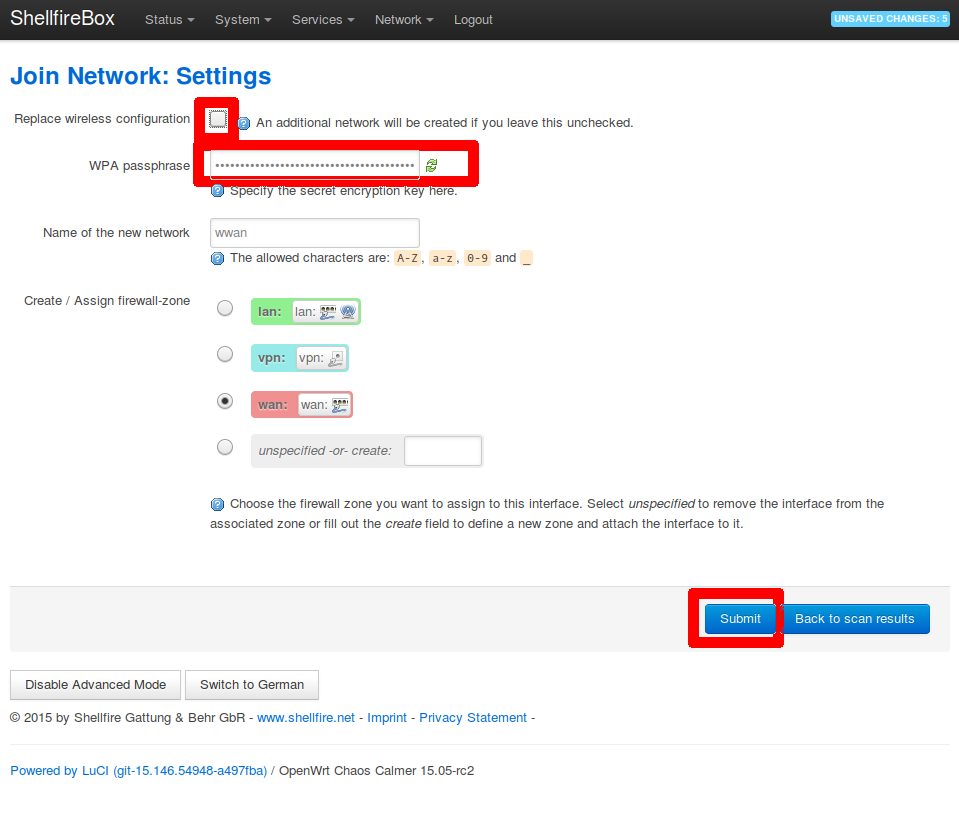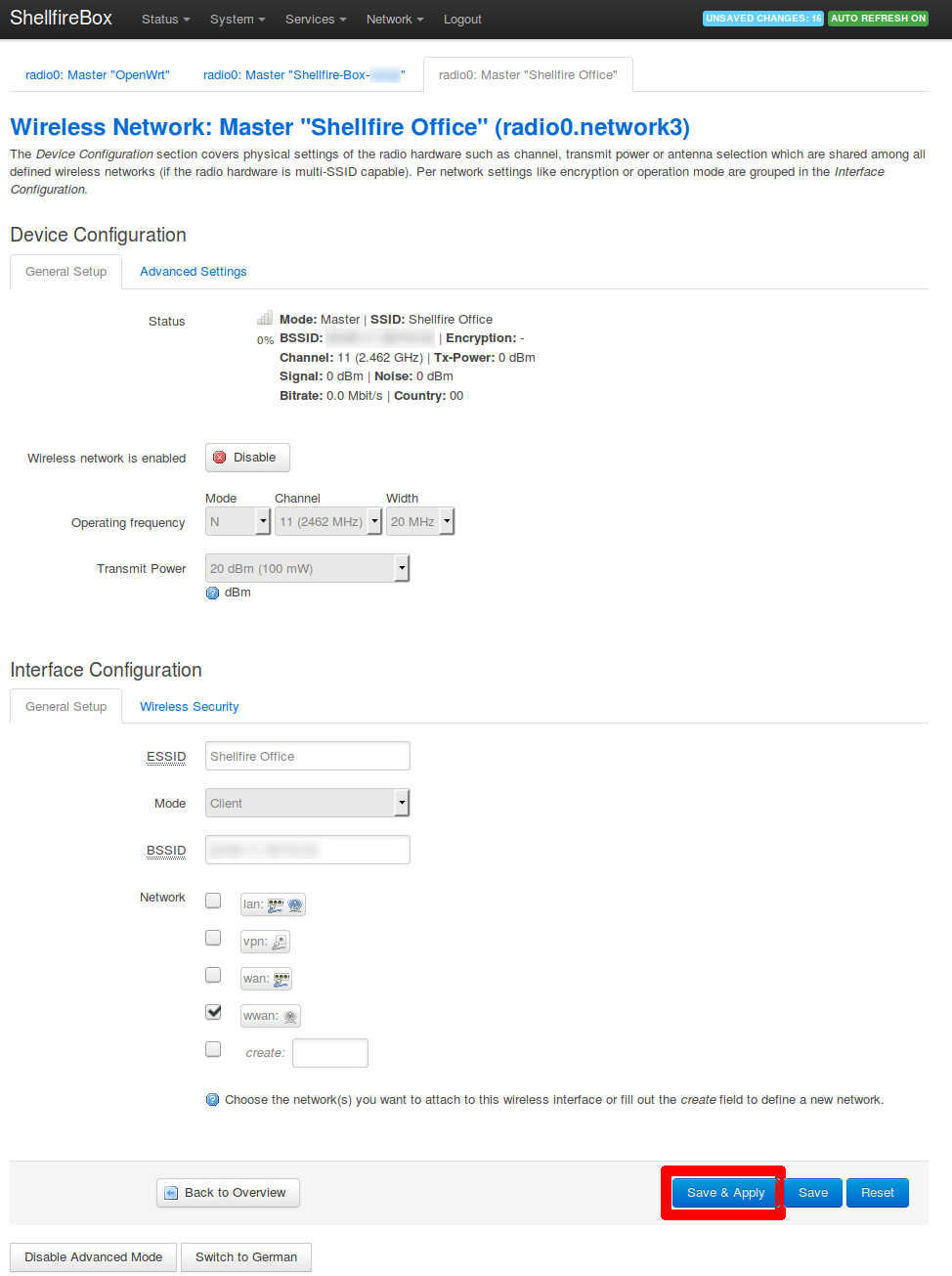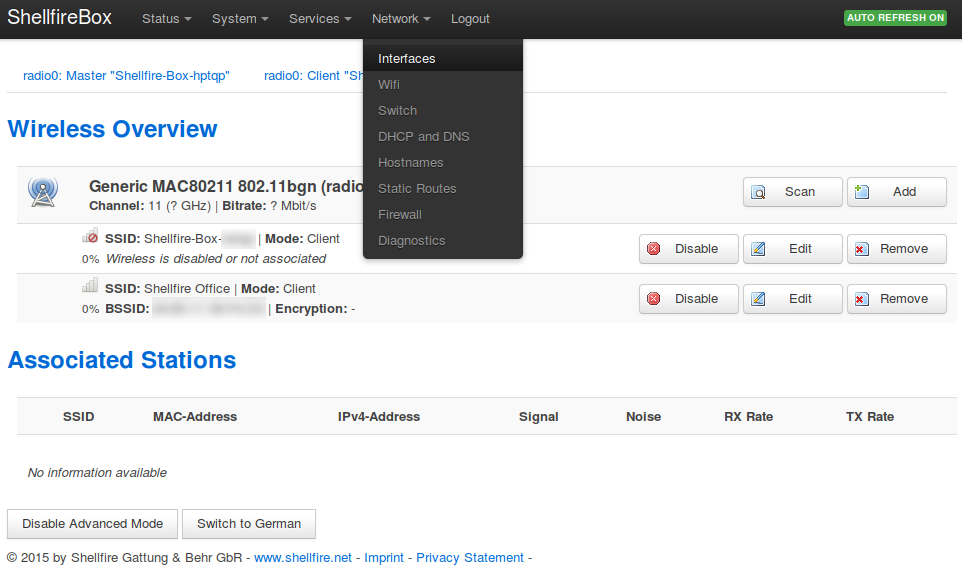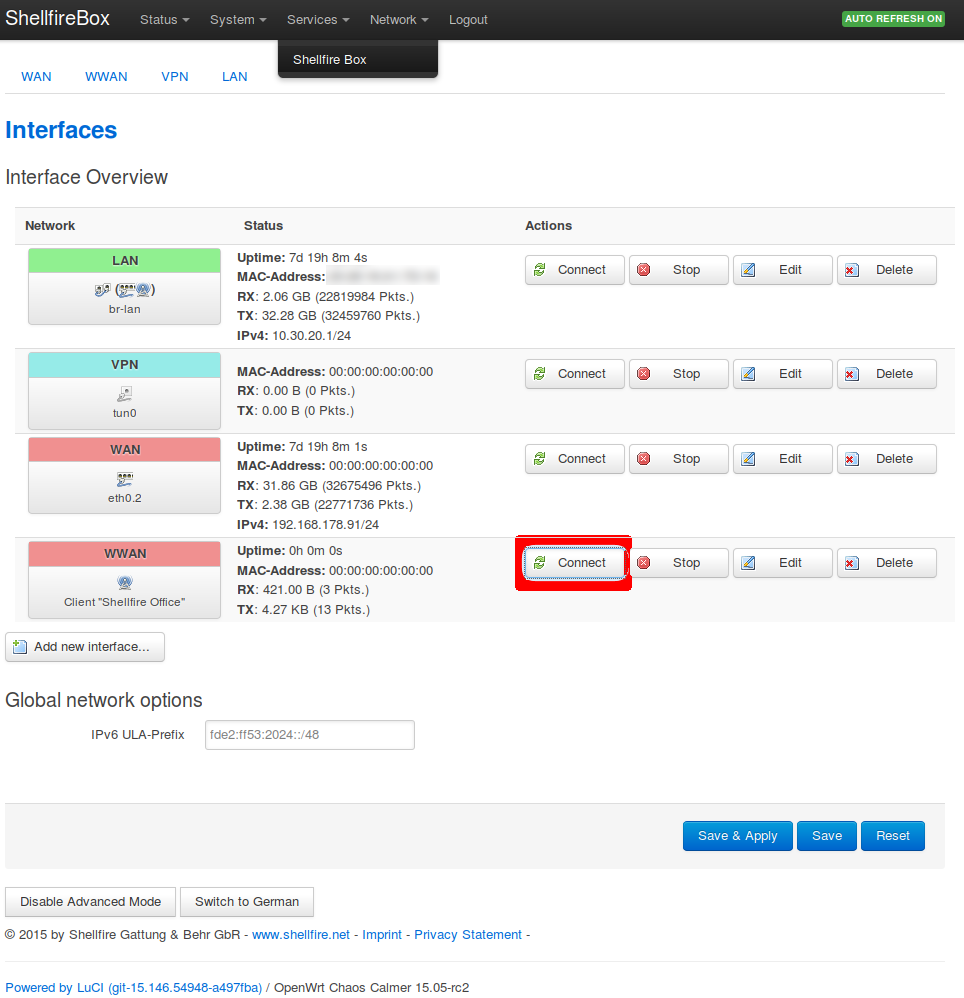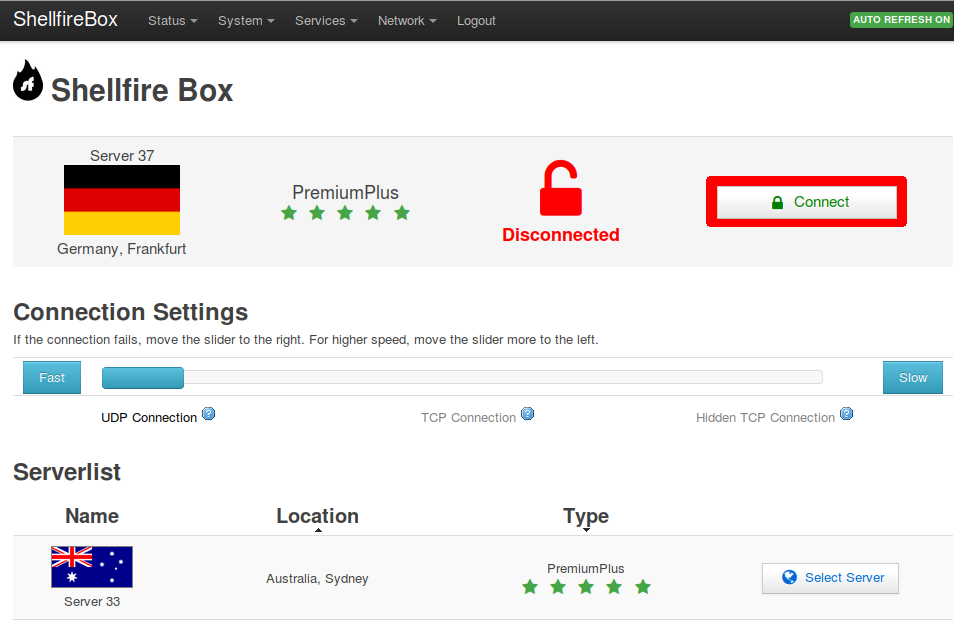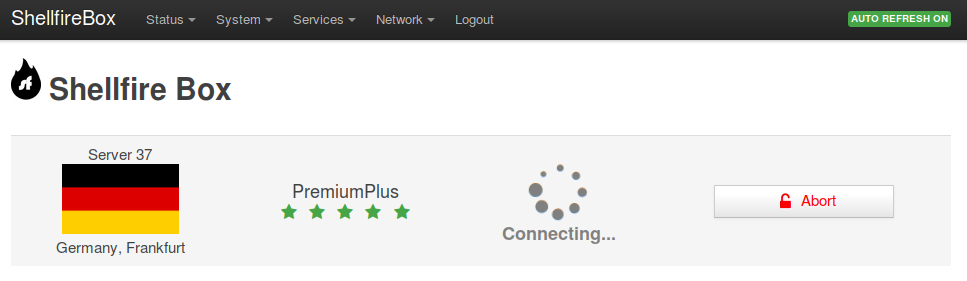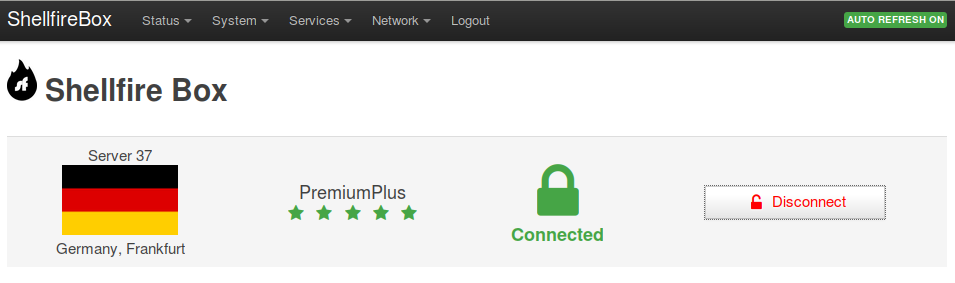Tutorial – Connecting the Shellfire Box to a Wifi Hotspot
In order to connect to the internet, the Shellfire Box normally requires a wired internet connection. The built-in wifi chip can then be used to connect any wireless device to the Shellfire Box.
Thanks to the large amount of feedback we received from you, we have now learned that many of you also use the Shellfire Box while travelling. So during the last months, we have been asked the question “Can I connect my Shellfire Box to a Wifi Hotspot?” many times. And guess what – the answer is YES! With just a few tricks, you will be able to connect your Shellfire Box to the internet through any wireless network. The only restriction here is, that devices can then only be connected using a network cable and not using wifi anymore, because the wireless functionality is being used to manage the internet connection.
Table of Contents
Key Points
- The Shellfire Box can connect to WiFi networks instead of only using a wired connection, making it useful for travel. However, once connected to a WiFi network, devices can only connect via cable.
- The tutorial outlines 10 steps to connect the Shellfire Box to a WiFi network, including enabling advanced mode, scanning available networks, and configuring the connection.
- Since 2020, the Shellfire Box has improved with the 4K version and WireGuard VPN support, reaching speeds of up to 50 Mbit/s. Updating the firmware is recommended for better performance and security.
In this short tutorial, we will explain to you how to do connect your Shellfire Box to a wifi network in 10 easy steps:
Connecting the Shellfire Box to a wifi network
Step 1: Connect your computer
Connect your computer to the LAN Port (not to the WAN Port!) of the Shellfire Box and navigate to http://sf.box/ using your browser. If you are using a Shellfire Box 4K, make sure you have the latest firmware installed for optimal performance.
Step 2: Enable Advanced Mode
Scroll all the way down to the bottom of hte page and click Enable Advanced Mode.
Step 3: Click Network – Wifi
You will now see the advanced menu navigation bar at the top of the page. Click Network – Wifi.
Step 4: Search for the Wifi network
We now have to search for the Wifi network we want to connect to. Click Scan.
Step 5: Join Network
After a few seconds, you will see all available wifi networks. Select the network you want to connect to and click Join Network.
Step 6: Replace wireless configuration
It is now important that you deactivate the option called Replace wireless configuration. If your network requires a WPA key (wifi password), enter it here. Finally, click Submit.
Step 7: Save & Apply
You will now see the configuation of your new device. If all settings are correct, click Save & Apply.
Step 8: Network – Interfaces
The new network will now appear in your Wifi overview. Go to Network – Interfaces.
Step 9: Click Connect
You now see the overview of your interfaces. Click Connect next to the newly created WWAN interface. As soon as the connection process is done, click Save & Apply. You can now switch back to the Shellfire Box VPN menu under Services – Shellfire Box.
Step 10: Select a Shellfire VPN server
Voilà! If everything has worked, you will now be able to select a Shellfire VPN server and connect to it as usual via the Shellfire Box menu.
Conclusion
The Shellfire Box isn’t just another VPN tool—it’s a powerful solution for unrestricted internet access, whether you’re streaming, gaming, or securing your online activities. With its easy setup and ability to bypass censorship, it provides seamless VPN access for all your devices, even in highly restricted regions.
Since 2020, the Shellfire Box has seen major improvements, including the release of the Shellfire Box 4K, which supports speeds up to 50 Mbit/s thanks to WireGuard VPN. If you own an older model, make sure to update your firmware to get the latest security and performance improvements.
Take control of your online freedom today! Explore Shellfire VPN and the Shellfire Box at shellfire.net and experience a safer, borderless internet like never before!