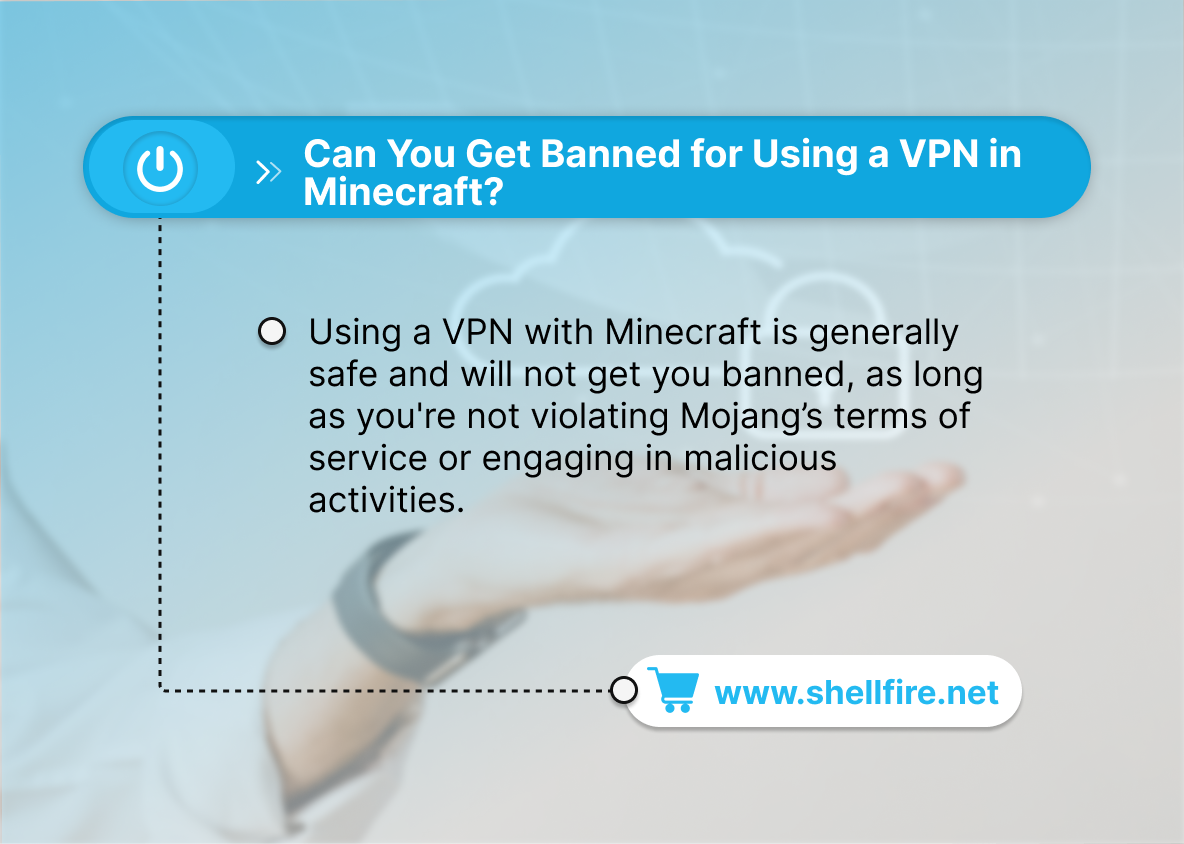[FIXED] “Minecraft Launcher is Currently Not Available in Your Account”
Minecraft is one of the most popular games in the world, with millions of players enjoying its endless creative possibilities. But sometimes you may run into a frustrating roadblock: the dreaded “Minecraft Launcher is currently not available in your account” message. It’s a bummer when you just want to get back to your blocky adventures. But don’t worry! This article is here to break down why this happens and guide you through some tech-savvy solutions to get you back building and exploring in no time. Ready to dive in and fix this annoying problem? Let’s get started!
Table of Contents
Key Points
- Ensure both your Windows operating system and Minecraft Launcher are up to date to prevent compatibility issues.
- Check that you’re logged into the correct Microsoft account and that your region settings are accurate.
- If the Minecraft Launcher is restricted in your region, use Shellfire VPN to access it from a different location.
Why You’re Seeing “Minecraft Launcher is Currently Not Available in Your Account“
This issue can occur for several reasons, each of which we’ll explore in detail.
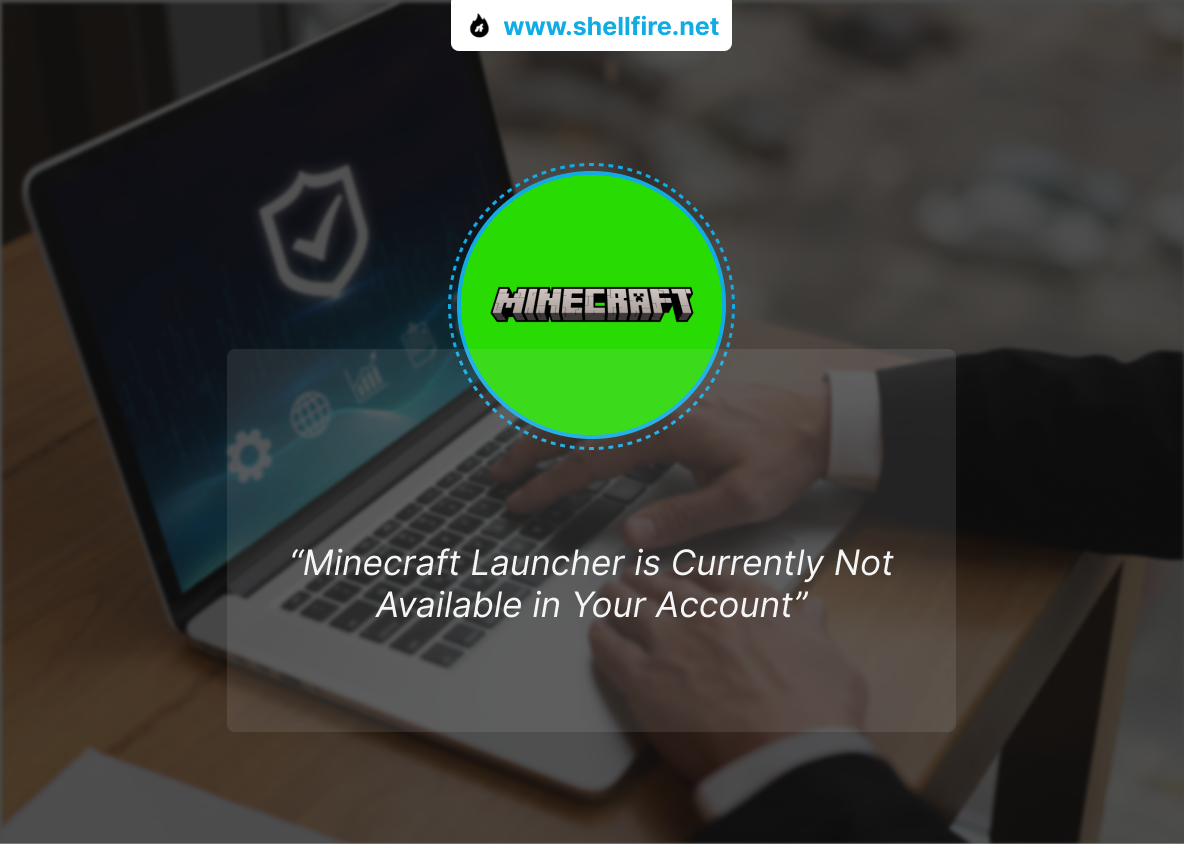
1. Outdated Software
One of the most common culprits is outdated software. If your Windows operating system or the Minecraft Launcher itself is not up-to-date, it can cause compatibility issues. For example, Minecraft regularly updates to patch bugs and introduce new features. If your launcher isn’t updated to match these changes, you might run into this error.
To avoid this, always ensure your Windows OS and all your applications are kept current. Think of it as regular maintenance for your gaming rig—just like updating your graphics drivers to get the best performance out of your games.
2. Account Issues
Another potential reason for this error is a problem with your Microsoft account. This could be as simple as being logged into the wrong account in the Microsoft Store, or it could be an issue with your account settings. For instance, if you’ve recently changed your password or if there’s a billing issue, it might prevent the launcher from being accessible.
Always double-check that you are logged into the correct account that you used to purchase Minecraft. It’s a bit like making sure you have the right keys to open a door.
3. Region Restrictions
Region restrictions can also cause this error. Minecraft and many other digital products are subject to regional licensing agreements, which means the launcher might not be available in certain countries. For example, if you’re traveling abroad or have recently moved, the launcher might be restricted in your new location.
This is where a VPN (Virtual Private Network) can be incredibly useful, as it allows you to connect to a server in a different country where the launcher is available, effectively bypassing these restrictions.
How to Fix “Minecraft Launcher is Currently Not Available in Your Account“
It’s time to roll up your sleeves and fix it. Whether it’s updating your software, tweaking your Microsoft account settings, or bypassing region restrictions, we’ve got you covered with detailed, step-by-step solutions.
1. Update Your Software
Updating Windows:
- Go to Settings > Update & Security > Windows Update.
- Click Check for updates.
- Install any available updates and restart your computer.
Updating Minecraft Launcher:
- Open the Microsoft Store.
- Click on the three dots in the top right corner and select Downloads and updates.
- Click Get updates to ensure all apps, including Minecraft Launcher, are updated.
2. Check Microsoft Store Account Settings
Verify Account Login:
- Open the Microsoft Store.
- Click on your profile icon and ensure you are logged into the correct account.
- If necessary, log out and log back in.
Region Settings:
- Go to Settings > Time & language > Region.
- Ensure your Country or region is set correctly.
- Restart your computer after making any changes.
3. Use Shellfire VPN to Bypass Region Restrictions
If the Minecraft Launcher is not available in your region, our VPN can help you bypass these restrictions.
Why our VPN is the Best Solution:
- Access Content Globally: VPNs allow you to connect to servers in different countries, making it appear as if you are accessing the internet from those locations.
- Enhanced Security: VPNs encrypt your internet connection, providing a secure and private browsing experience.
- No Logs Policy: Shellfire VPN does not keep logs of your online activities, ensuring your privacy.
- Easy to Use: The app is user-friendly, making it simple to connect to a server.
- Reliable Connection: Offers stable and fast connections suitable for gaming.
- Shellfire Box: For gaming consoles and smart TVs, the Shellfire Box allows easy VPN setup without the need for complicated configurations.
Check out this link to learn how to use a VPN for Minecraft and ace it effortlessly!
Step by Step: Set Up a VPN to Access Minecraft
A VPN creates a secure connection between your device and the internet. It routes your internet traffic through a server in another location, masking your IP address and making it appear as if you are browsing from that server’s location.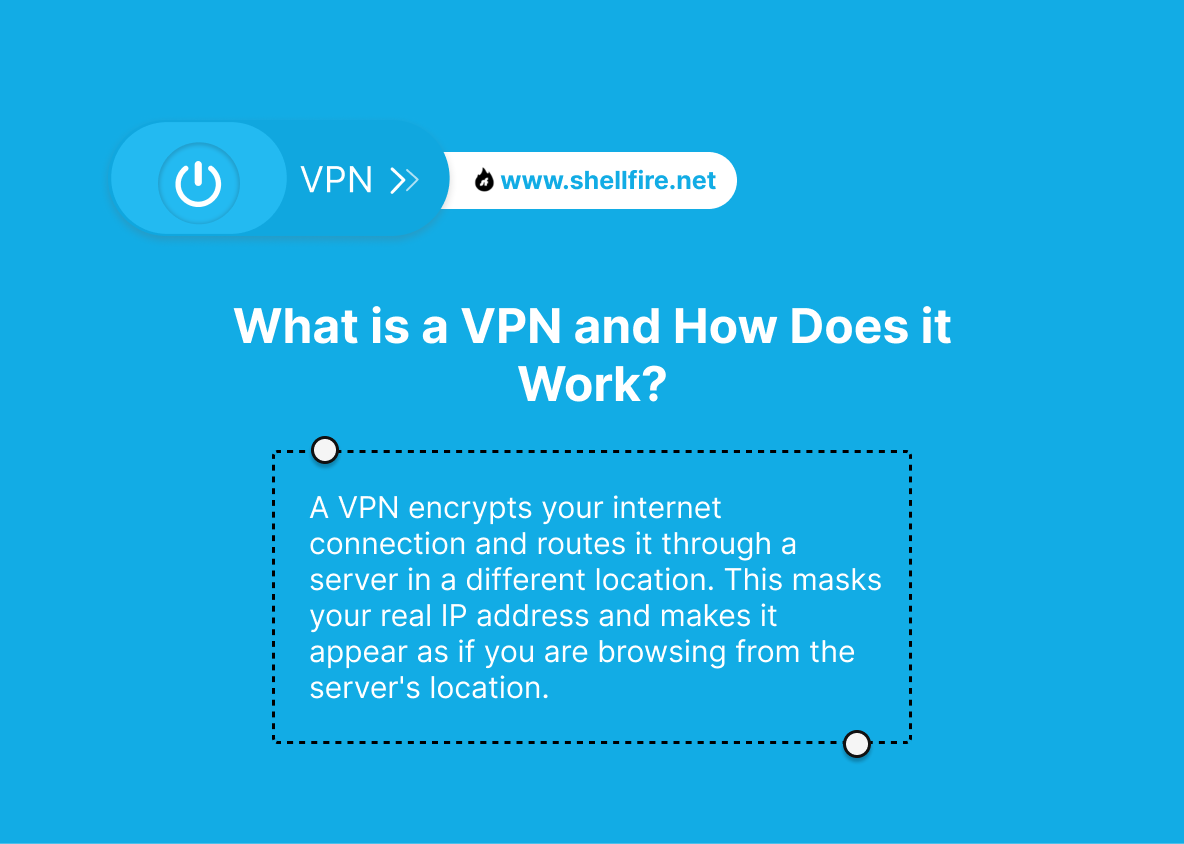
Using a VPN is easy and intuitive:
- Download and Install: Visit the Shellfire VPN website and download the application for your device. The app is available on multiple platforms, including Windows, macOS, Android, and iOS.
- Install and Open the App: Follow the installation instructions and open the app.
- Create an Account: Sign up for an account if you don’t have one.
- Connect to a Server: Open the Shellfire VPN app, log in, and connect to a server in a region where Minecraft Launcher is available.
- Launch Minecraft: With the VPN active, try launching the Minecraft Launcher again.
About Using VPNs with Minecraft
What if Minecraft Is Not Available in My Country?
In some countries or regions, Minecraft Launcher might not be officially distributed through the Microsoft Store due to local restrictions or licensing issues. If you’re facing this challenge, connecting to a different region using a trusted VPN is your best bet.
Shellfire VPN lets you choose from a wide range of global servers, so you can easily bypass region blocks and install or launch Minecraft wherever you are. This also helps when you’re traveling and want to keep your usual access to your account and purchases.
Should You Use a VPN for Other Games?
Absolutely! While this guide focuses on Minecraft, using a VPN can enhance your gaming experience in other titles too. Whether you’re trying to unlock region-exclusive content, avoid throttling, or protect yourself from DDoS attacks, a secure VPN like Shellfire is a versatile tool for any gamer.
From Fortnite and Valorant to Call of Duty and Roblox, more players are turning to VPNs for a safer and more reliable connection. Shellfire’s no-logs policy and fast global servers make it one of the best VPNs for gaming in 2024 and beyond.
Can I play Minecraft Java Edition with a VPN?
Yes, a VPN works seamlessly with both Minecraft Java Edition and Bedrock Edition. Just connect to a stable server in a supported region, and you’re good to go. This is especially helpful if you’re experiencing lag or connection drops based on your ISP.
Will a VPN affect my Minecraft performance?
A high-quality VPN like Shellfire is optimized for gaming and has minimal impact on speed. In many cases, it can even reduce latency if your default route to game servers is congested. Just make sure to choose a server close to your desired Minecraft region for the best results.
Does using a VPN help with Minecraft bans?
While a VPN can change your IP address, it should not be used to evade bans from official or private Minecraft servers. This violates most community guidelines and could result in longer bans. Always play responsibly and follow server rules.
Is it Legal to Use a VPN for Minecraft?
Yes, using a VPN is legal in most countries, including for playing Minecraft. A VPN is a privacy tool that helps protect your personal information and online activity. However, it’s important to use VPNs for legitimate purposes.
Some countries—like China, Iran, and Russia—have strict regulations regarding VPN usage. They may require VPN providers to be approved or licensed by the government, and unauthorized services can be blocked.
Before using a VPN to play Minecraft or resolve launcher errors, always check your local laws and guidelines. In most countries in Europe, North America, and other regions, it is perfectly legal to use a VPN to access geo-restricted content or to fix account availability issues.
Discover a cost-free way to access geo-blocked content – click here!
Can You Get Banned for Using a VPN in Minecraft?
Using a VPN with Minecraft is generally safe and will not get you banned, as long as you’re not violating Mojang’s terms of service or engaging in malicious activities. VPNs are commonly used by gamers to improve connection stability, reduce ping, or access servers from different regions.
However, if you’re using a VPN to bypass bans from specific servers or engage in disruptive behavior, server admins may detect unusual IP activity and block your access. Always use your VPN responsibly and within community rules.
Is it Safe to Use a Free VPN for Minecraft?
Using a free VPN for Minecraft can be tempting, especially if you’re only trying to access the launcher or play casually. But free VPNs often come with significant trade-offs:
- Data caps: Many free services limit how much data you can use, which can cause disconnections during gameplay.
- Slower speeds: Free VPNs typically have overloaded servers, resulting in lag and high ping.
- Security concerns: Some free VPN providers log your activity and sell your data to third parties, compromising your privacy.
If you’re serious about playing Minecraft smoothly and securely, a premium VPN like Shellfire is a better choice. It offers reliable, high-speed connections, unlimited bandwidth, and strong encryption, making it ideal for uninterrupted gaming.
Plus, Shellfire VPN has apps for all major platforms and a simple setup, so you can focus on the game—not on troubleshooting.
Want the best in VPN technology? Dive into the capabilities of our Shellfire Box!
Additional Tips to Prevent Minecraft Launcher Errors
While the solutions above address the main causes of the “Minecraft Launcher is currently not available in your account” error, there are a few extra steps you can take to minimize future issues:
- Clear Microsoft Store cache: Sometimes the store cache can cause glitches. Open Command Prompt as Administrator and run
wsreset.exeto refresh it. - Reinstall the Minecraft Launcher: Uninstall the launcher and download it again from the official source to ensure no corrupted files remain.
- Check system requirements: Make sure your device meets the minimum requirements to run the latest Minecraft Launcher update.
- Keep antivirus software updated: Outdated or overprotective antivirus programs may block parts of the launcher or VPN tools. Make exceptions when needed.
Conclusion
We’ve all been there! Facing the “Minecraft Launcher is currently not available in your account” error can be a real downer, but don’t worry—as you can see it’s totally fixable!
By updating your software, checking your Microsoft Store account, and using a reliable VPN for gaming like Shellfire, you’ll be back in the game in no time. Whether you’re dealing with region locks or login issues, these steps are effective and easy to follow.
So, gear up, follow this guide, and get ready to dive back into your Minecraft adventures without a hitch. Don’t let technical issues ruin your fun—take control with these practical fixes.