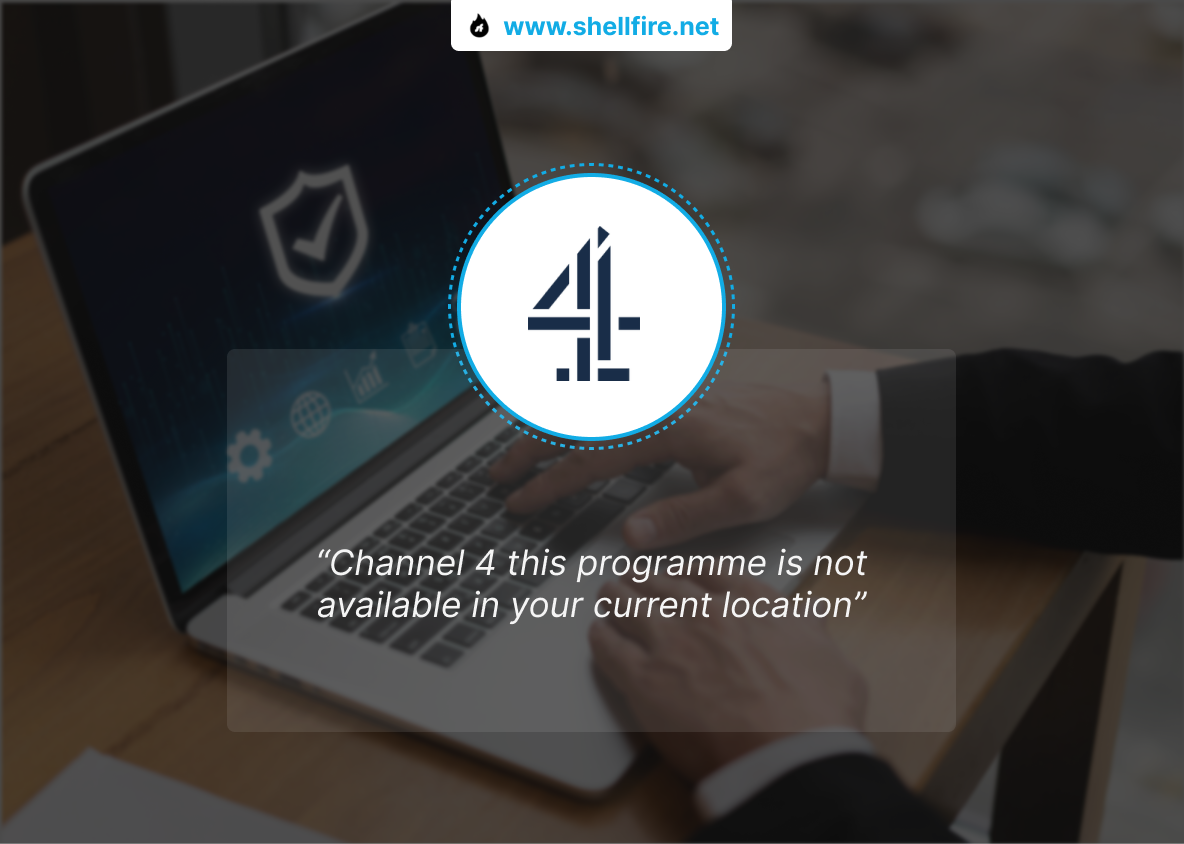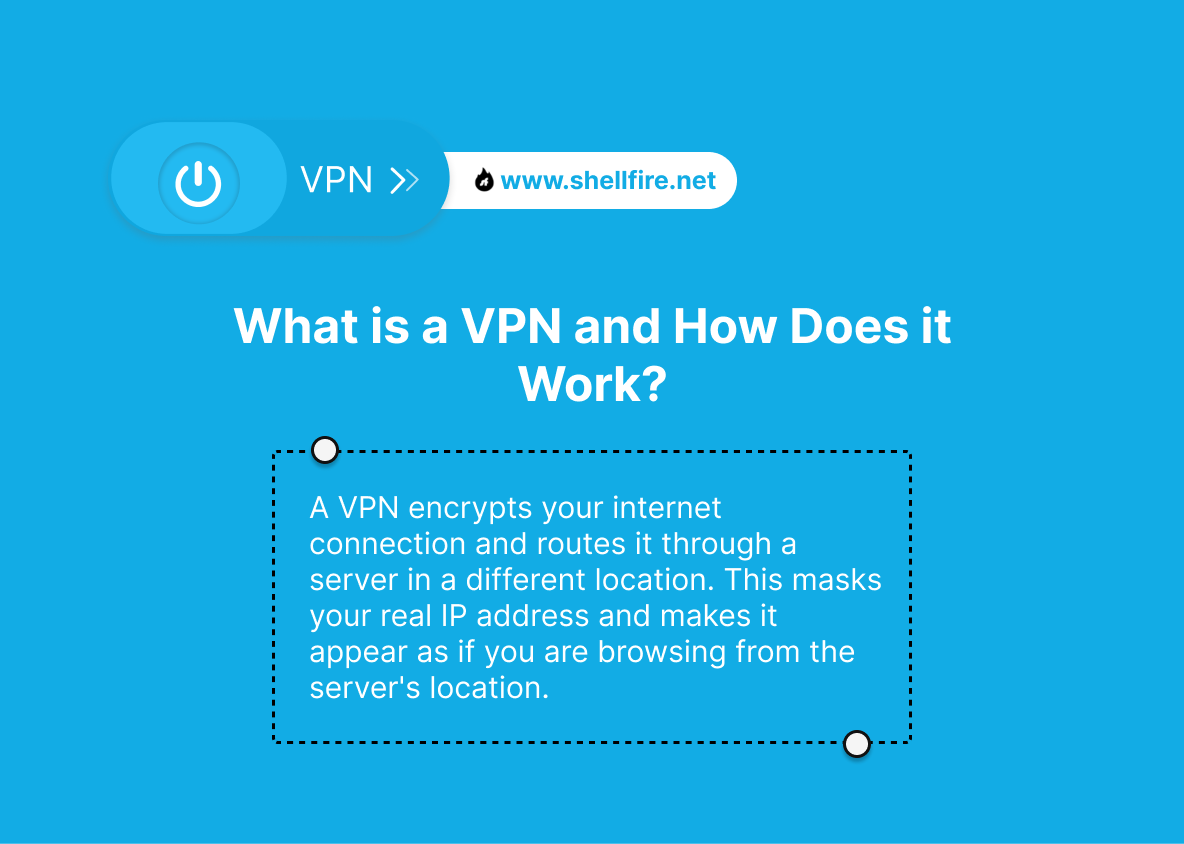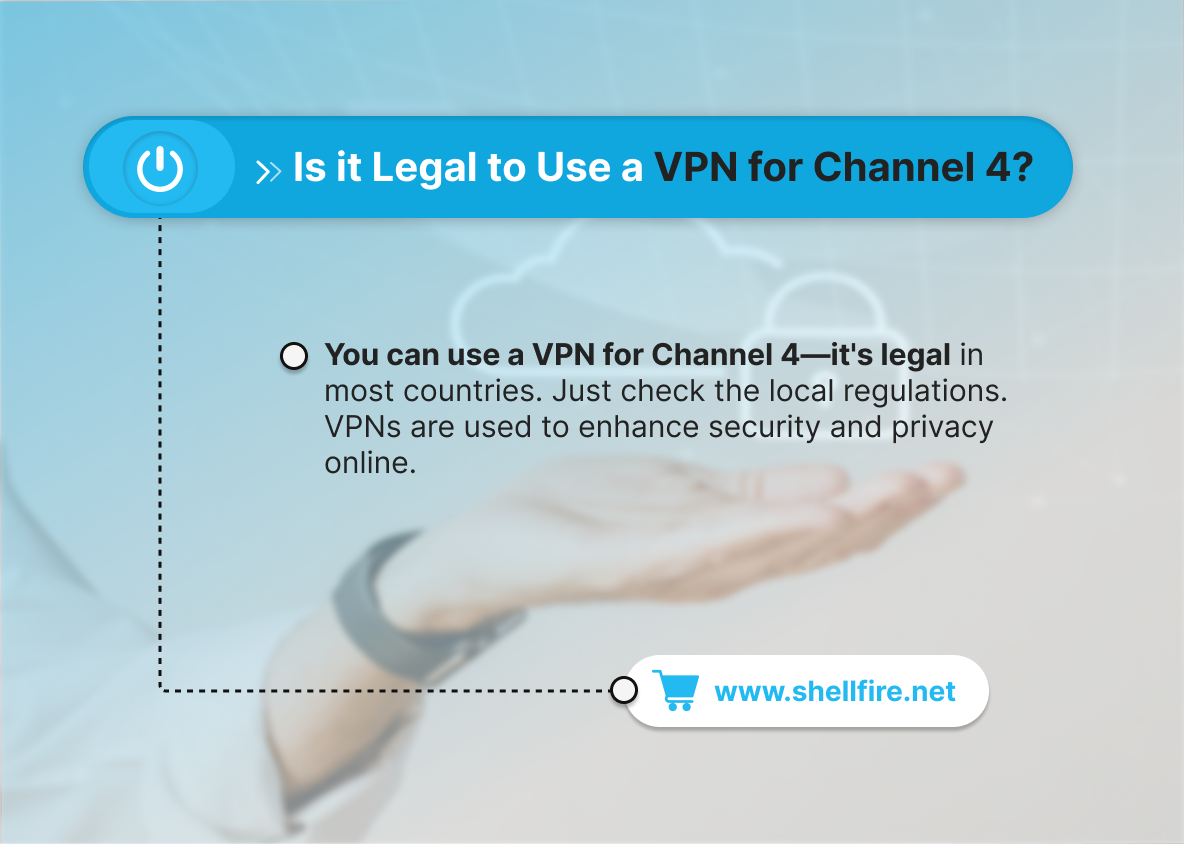[FIXED] Channel 4’s: “This Programme is Not Available in Your Current Location”
Tired of missing out on your favourite Channel 4 shows just because you’re not in the UK? Imagine getting excited to watch a new episode, only to be greeted by the frustrating message: “This programme is not available in your current location.” But don’t worry! With the right tools—including a reliable VPN—you can easily bypass these geographical restrictions and enjoy your shows from anywhere in the world. Let’s dive into the most effective ways to unblock Channel 4 and never miss a moment again.
Table of Contents
Key Points
- Geographical or geo‑blocking restrictions on Channel 4 can be bypassed using specific methods such as VPNs, Smart DNS or browser proxies.
- A VPN remains the most reliable and secure way to access blocked content internationally.
- Shellfire VPN (as one option) offers a no‑logs policy, ensuring secure and private streaming without tracking of your online behaviour.
Fixing Channel 4’s “This Programme is Not Available in Your Current Location” Error
There are effective solutions to bypass these geographical restrictions. We’re going to explore **why** this error occurs and provide three reliable methods to resolve it, including using a VPN—which is often the best solution.
Why Isn’t Channel 4 Available in Your Location?
Your IP address is your digital home address. You can’t access UK‑restricted digital content without being “virtually” in the UK — just as you wouldn’t receive UK‑only postal services in another country.
Channel 4 has the rights to restrict access to certain programmes based on geographical location due to licensing agreements. These are contractual terms that define where and how content can be distributed. The platform is required to limit availability of shows to specified regions in order to comply with regional broadcasting rights and regulations. For example, Channel 4’s content is only officially accessible within the UK, where they hold the broadcast or streaming rights.
If you’re trying to watch Channel 4 from outside the UK—say, the United States, Australia, or any other country—you’ll encounter the “This programme is not available in your current location” error. Your device’s IP address reveals your geographical location, and Channel 4’s servers detect this and block access to the content accordingly.
Limits no longer exist. Discover here how to stream British shows from anywhere in the world easily!
How to Fix Channel 4’s Geographical Restrictions
1. Using a VPN
A VPN (Virtual Private Network) is the most effective method for bypassing geographical restrictions. By connecting to a server in the UK, a VPN masks your IP address, making it appear as though you’re accessing the internet from within the UK.
Why a VPN is the Best Solution:
- Privacy and Security: A quality VPN encrypts your internet traffic, providing an additional layer of security and anonymity. For example, Shellfire VPN promotes a strict no‑logs policy, meaning your online activities are not recorded.
- Access to Content: With a VPN, you can not only access Channel 4 but also other geo‑restricted services from anywhere in the world.
2. Using a Smart DNS Service
A Smart DNS service can reroute your internet traffic through a proxy server located in the UK. This method can be faster than a VPN for pure streaming (because it often doesn’t encrypt the traffic fully), but it also offers less security and privacy.
Steps to Use a Smart DNS Service:
- Sign Up for a Smart DNS Service: Choose a reliable Smart DNS provider with UK location support.
- Configure Your Device: Follow the provider’s instructions to change your DNS settings (on router, smart‑TV or device).
- Access Channel 4: Once configured, open the Channel 4 website or app and start streaming.
3. Browser Extensions
Some browser extensions act as lightweight proxy tools to help route your traffic through a UK server. These can work for streaming in a browser, but they are typically less reliable than full VPN apps (and may be blocked by streaming services more easily).
Steps to Use a Browser Extension:
- Install a Proxy Extension: Choose and install a reputable proxy or browser‑VPN extension (for example Hola, TunnelBear, etc.)
- Select a UK Proxy: Configure the extension to use a proxy server located in the UK.
- Access Channel 4: Open the Channel 4 website or app in your browser and watch your shows.
Discover the Benefits of VPNs
If you’re travelling and want to watch a show on Channel 4, using a VPN is your best bet. By connecting to a UK VPN server, your IP address will show that you’re located in the UK. As a result, you’ll gain access to Channel 4’s full content library as if you were actually there.
Step-by-Step Guide to Using a VPN
Using a VPN is a straightforward process that can be completed in just a few simple steps:
- Choose a VPN Provider: Select a trusted VPN provider like Shellfire. Shellfire VPN is known for its reliability, advanced encryption, and user‑friendly interface.
- Download and Install: Download the Shellfire VPN app from the official website or your device’s app store. Installation is quick and simple.
- Create an Account: Open the app and register for a new account or log in with your existing credentials. You’ll typically only need an email address and a password.
- Connect to a Server: After logging in, choose a UK-based server from the list. This will mask your real IP and make it appear as though you’re browsing from the United Kingdom.
- Enjoy Secure Browsing: Once connected, navigate to the Channel 4 site or app. You can now stream all your favourite shows safely, privately, and without location blocks.
Advantages of Using Shellfire VPN
Shellfire VPN offers numerous benefits to enhance your online experience:
- No-Logs Policy: Shellfire adheres to a strict no-logs policy, which means none of your browsing activity is stored. This guarantees full privacy for users.
- Ease of Use: The Shellfire VPN app is designed with simplicity in mind, making it accessible even to users without technical skills. Setup and server selection take just seconds.
- Reliable Servers: Shellfire provides access to high-speed servers worldwide. Its UK servers are optimized for streaming, ensuring minimal buffering and high-quality playback.
- Versatility: Shellfire VPN works on various platforms—Windows, macOS, iOS, Android, and Linux. It also integrates seamlessly with the Shellfire Box, a hardware solution that extends VPN protection to smart TVs, Apple TV, Amazon Fire Stick, game consoles like PlayStation and Xbox, and any other device on your home network.
How to Choose the Right VPN Server for Channel 4
To unlock Channel 4 content, selecting the right VPN server is crucial. Here’s a step‑by‑step guide to choosing the best server for a smooth streaming experience:
- Open Your VPN App: Start by launching your VPN application. If you’re using Shellfire VPN, the interface is simple and intuitive—ideal for all user levels.
- Choose a UK Server: Because Channel 4 is only accessible from the UK, you must select a UK server. Shellfire offers several UK servers labelled as “Streaming” or “Optimized for Streaming.” These deliver the best speeds and reliability.
- Test Connection Speed: After connecting, use the VPN’s built-in speed test (if available) to check for sufficient bandwidth. This is essential for HD or 4K streaming with minimal buffering.
- Monitor Connection Stability: Speed is important, but so is stability. Consistent connections reduce the risk of interruptions mid-stream. Shellfire’s servers are engineered for long, stable sessions, even during peak times.
- Switch Servers if Needed: If one server seems slow or blocked, don’t hesitate to try another UK server. VPN providers often rotate IP addresses to stay ahead of geo-blocking mechanisms.
Troubleshooting Common VPN Issues with Channel 4
Even when using a VPN, you might occasionally face issues accessing Channel 4. Below are some common problems—and how to fix them quickly:
1. Channel 4 Still Shows the “Not Available” Message
This issue can arise if Channel 4 identifies your VPN usage. Not all VPN servers are undetectable, especially if they’ve been blacklisted. Try switching to another UK server in your VPN app. Reliable providers like Shellfire offer multiple UK options, so rotating between them increases your chances of success. Also, clear your browser’s cookies and cache, as these can store location data.
2. Slow Streaming or Buffering
Buffering usually results from server congestion or limited bandwidth. If you’re experiencing slow speeds, disconnect and reconnect to a different UK server—preferably one optimized for streaming. Use the VPN’s built-in speed test (if available) to find the best performing server. With Shellfire’s streaming-focused servers, you can achieve smooth playback even on HD content.
3. DNS or IP Leaks
A DNS or IP leak may reveal your real geographic location, thus preventing access. To avoid this, enable DNS leak protection in your VPN settings. Shellfire VPN includes this feature by default. If leaks persist, you can manually check for them using online tools and adjust your browser settings or switch to a more privacy-focused browser.
4. VPN Connection Drops Frequently
Unstable connections may occur due to Wi-Fi issues, overloaded servers, or power-saving settings on your device. Restart your router and try connecting to another UK server with higher stability. Some VPN apps, like Shellfire, offer automatic reconnect features—enabling uninterrupted service even after brief drops in connection.
Bypassing geo-restrictions can be free and safe. Find out how at this link!
Is it Legal to Use a VPN for Channel 4?
Yes, using a VPN to access Channel 4 is generally legal in most countries. VPNs are legal tools designed to enhance privacy, encrypt data, and provide secure access to the internet. However, using one to bypass geo-restrictions might go against Channel 4’s terms of service, even though it doesn’t break any laws.
In most cases, accessing Channel 4 via VPN won’t result in penalties, but Channel 4 might attempt to block your connection if they detect VPN usage. That’s why using a reliable provider with rotating IP addresses and leak protection—like Shellfire—gives you the best chance at uninterrupted access.
Is it Safe to Use a Free VPN for Channel 4?
Just picture this: you’re using a free VPN to watch your favourite Channel 4 shows while abroad. You might experience slower streaming due to bandwidth limitations, and there’s a good chance your online activity could be tracked or even sold to third-party advertisers. Many free VPNs monetize through invasive tracking, compromising your privacy.
In contrast, Shellfire’s free VPN version includes a no-logs policy—protecting your online footprint even with limited speed. But if you want optimal performance, fewer interruptions, and maximum security, a premium VPN plan is strongly recommended. Shellfire’s paid VPN offers stronger encryption, high-speed servers, and consistent access to streaming services like Channel 4.
Can I Watch Channel 4 on Smart TVs or Streaming Devices with a VPN?
Yes, but it depends on your setup. Most smart TVs and streaming devices (like Roku, Apple TV, or Fire TV Stick) don’t natively support VPN apps. However, you can still watch Channel 4 by setting up the VPN on your router or by using a VPN-compatible device like the Shellfire Box. This routes all traffic through a UK server, unblocking geo-restricted apps on your TV without needing to configure each device individually.
Alternatively, some VPN providers offer Smart DNS features, which can be manually configured on your smart TV. This method doesn’t provide the same encryption as a VPN but still allows you to bypass location restrictions. Always verify your device’s compatibility and use a solution that ensures consistent access and strong streaming speeds.
What Should I Do If Channel 4 Blocks My VPN Repeatedly?
If Channel 4 consistently detects and blocks your VPN, switch to a different UK server. VPN detection mechanisms rely on blacklisting known IP ranges, and most top-tier VPN services refresh their server IPs regularly. Shellfire, for example, offers multiple UK servers specifically labelled for streaming, making it easier to find one that isn’t blocked.
Also, clear your browser’s cookies and cache, which may store previous location data. Enabling features like obfuscation or “stealth mode” (if supported by your VPN) can help mask VPN traffic more effectively. If the problem persists, contact your VPN provider’s support for updated recommendations on which servers are currently working with Channel 4.
Conclusion
Don’t let geographical restrictions stop you from enjoying the content you love. Whether it’s Channel 4 or any other platform, a VPN is the ultimate tool for unlocking a world of entertainment. Shellfire VPN offers secure, fast, and unrestricted access, so you can stream your favourite shows without limitations. Ready to experience the freedom of unlimited content? Try Shellfire VPN today and take control of your online experience. Visit Shellfire.net to get started and explore all the ways you can break free from geo-blocks, securely and privately!