How to Browse Anonymously with Firefox
It is becoming increasingly easier for third parties to keep track of what you do on the Internet, through cookies and various other tracking methods. Some companies even base their entire business model on delivering advertising that is tailored to your tastes. However, these companies must first analyze your browsing habits. You don’t want that? Then read on to learn how Firefox can help you state anonymous on the internet.
Table of Contents
Why is it recommended to browse anonymously with Firefox?
Everyone has a right to privacy, whether offline, or on the internet. After all, in real life, you don’t want to give information about your private life to a stranger. But that’s exactly what you unwittingly do when you are surfing the internet unprotected. Social media in particular is very good at tracking your activities and keeping a record of what you did, as well as when and where you did it.
Sounds scary? It is, and that’s exactly why you should get started setting up an anonymous internet connection via Firefox.
How can you browse anonymously with Firefox?
There are several methods to achieve the goal of browsing mostly or completely anonymously with Firefox. Basically, the options are VPN, the browsers incognito mode and regular logging out.
VPN for Firefox
We recommend using a VPN clients that doesn’t create log files, like our Shellfire VPN, so as to not make your real IP address known to others. This works independently of your browsers and protects you when downloading or surfing with other browsers.
You can get a general overview of the main advantages and disadvantages of VPN in another article we published a while back.
At the moment, Shellfire VPN is available for the following operating systems:
To hide your IP address on Firefox, all you have to do is download our app for your operating system, follow the onscreen instructions and youre ready to go. Our shellfire VPN is available as both a free and a paid premium version, which is made available for about 5 per month.
Click here to get more information about Shellfire VPN
Private Browsing on Firefox
The private browsing mode is supported by all modern browsers, including Firefox. You can activate it either in the open browser in the upper right corner of the Options menu or by pressing CTRL + SHIFT + P.
However, you shouldn’t assume that your activities are really private with this optionwhich is why the name is misleading. Compared to the solution offered by VPN access, your internet provider can still see your IP address and other websites can also see exactly which IP address accesses them.
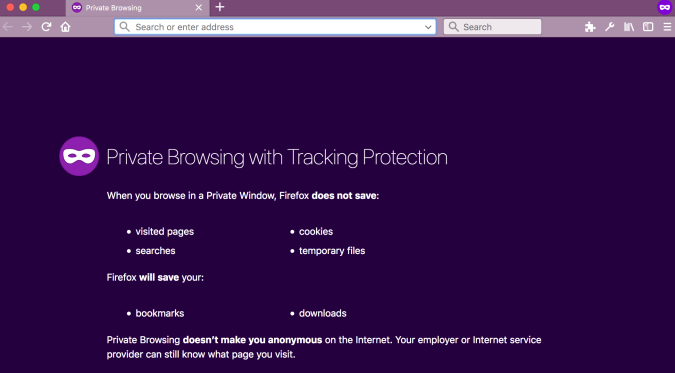
Firefox’s private mode puts an abrupt end to aggressive tracking by website operators.
Private browsing is only used to ensure that no traces of your activities are left on the device you’re currently using. This means, for example, that websites won’t store any cookies. So if you go to the Facebook site while in this mode and log in, you will be logged out automatically once the session ends, because no permanent cookies are stored in the memory. The browser doesn’t save other data either. This include accessed websites, the download history and similar information. Other people who work with your device later (maybe a notebook or PC) cannot see what you did with the browser during your private session.
This is especially useful if you use publicly accessible devices (perhaps in an Internet café) or work on shared computers. Otherwise, other people could simply use your existing login data to become active on the internet under your name and you certainly don’t want that.
Don’t Forget to Log Out
Social networks use tracking measures that are effective even if you are not directly on the website. You should therefore log out as soon as you leave that website, and any others. This is inconvenient because it always requires a new login when you return to the website a short time later. But at the same time, it creates a little more privacy when working online.
Is it legal to use VPN on Firefox?
Absolutely.
There is no law that forbids the use of a VPN (in most Western countries). So you can simply choose a provider and get going immediately. It doesn’t matter whether you log in directly with your internet provider or use an anonymous VPN server.
In the end, it depends on what you do with the VPN server. A kitchen knife is also a legal purchase but can be used for illegal activities. So if you download copyrighted movies or music, or commit far worse offenses, its illegal even with a VPN server providing a screen. If you are just the average internet user, you have nothing to fear.
Does using a VPN with Firefox allow anonymous downloads?
Yes, it doesn’t matter whether you’re only browsing or wanting to download something with a VPN. When you visit any site, the IP address is not your own address but that of the VPN server. The same is true for downloads: these do not load directly on your computer but take the detour via the VPN server. Again, the only address visible is that of the VPN server.
The only information that a website gains when a download takes place concerns the type of download: the provider knows exactly what you are downloading. However, they do not know who you are and have no way of getting your IP address. This is effectively disguised by the VPN provider.
There is, of course, one party that will know your IP address: the VPN provider. But good providers (including Shellfire!) do not keep any logs of their customers activities. This means that your IP address is only known for the duration of use. As soon as you end the connection, you IP address disappears from the records.

